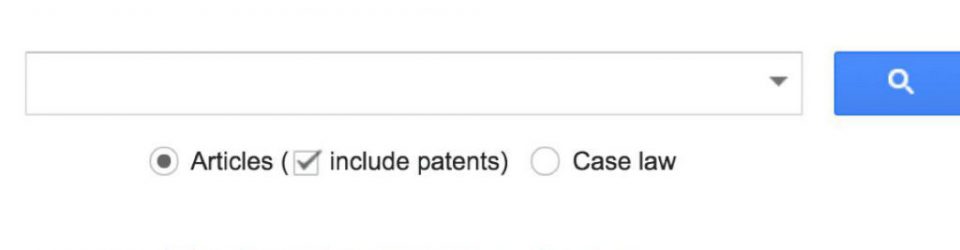Google Scholar How to register!
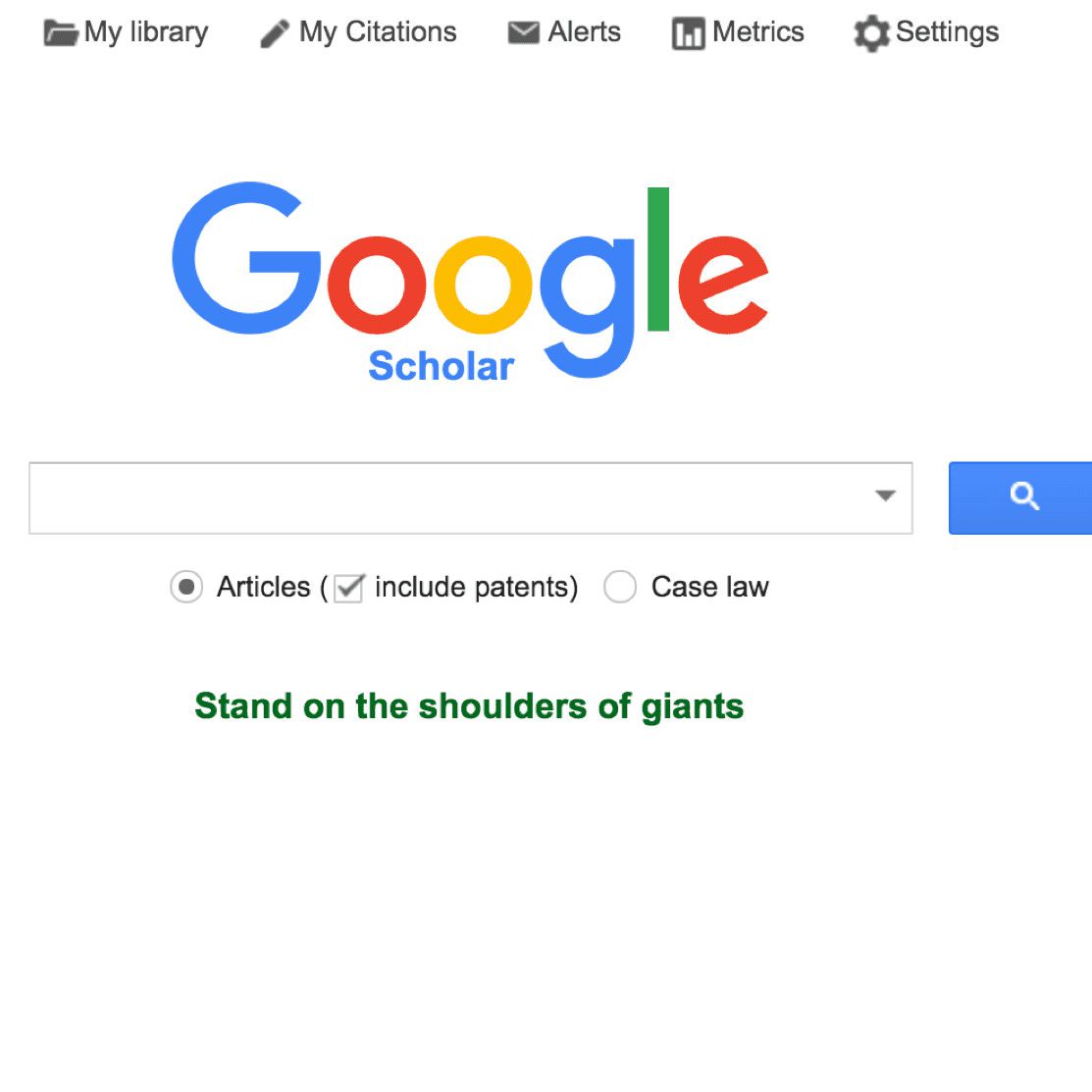
Google Scholar is a popular way to showcase your papers and the citations they’ve received. Google Scholar also calculates a platform-dependent h-index, which many researchers love to track (for better or for worse).
In this week’s challenge, we’re going to get you onto Google Scholar, so you can up your scholarly SEO (aka “Googleability”), more easily share your publications with new readers, and discover new citations to your work.
Log on to scholar.google.com and click the “My Profile” link at the top of the page to get your account setup started.
On the first screen, add your affiliation information and OU email address, so Google Scholar can confirm your account. Add keywords that are relevant to your research interests, so others can find you when browsing a subject area. Provide a link to your OU faculty or lab homepage, if you have one.
If there are others who share your name, their articles may show up as yours at this point. Don’t despair! Go ahead and add those articles, even though they’re not yours. You will then have a chance to delete them in the next step (and as part of this week’s homework).
Click “Next,” and – that’s it! Your basic profile is done. Now, let’s add some publications to it.
Google has likely already been indexing your work for some time now as part of their mission as a scholarly search engine, so this step is pretty easy..
Google Scholar will provide you with groups of articles they believe belong to you. Select any group that is your work. If you don’t see your articles in a group, click "Search articles" to do a search, and add your articles one at a time. Click the blue arrow at the top left of the page to move on to the next step.
As mentioned above, there may be publications in the article groups that you do not want included on your profile. These may include newsletter items or articles that do not reflect your current research interest. They may also include articles from researchers other than yourself. You can manually delete those after you have created your account.
Your profile is now almost complete! Two more steps: add a photo by clicking your avatar next to your name and profile information, and set your private profile to “Public.”
Your profile is private if you’ve just created it. You can change your profile visibility by clicking the pencil icon next to your name and checking “Make my profile public” in the window that appears. If, at any time, you want to revert your profile to private again, you can do so by clicking the pencil icon next to your name.
Connect with Us
Department of Library Services
Nelson mandela African institution
of Science and technology
P.o.Box 447
Arusha
Tel: 027 297 0007
email:library@nm-aist.ac.tz